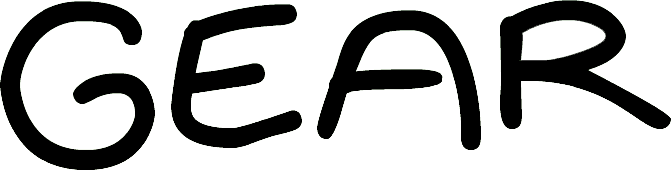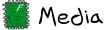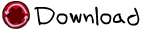Gear Level Editor README
Ben Frazier and Mike Halbrook thank Joshua Maiche for making such a spectacular editor.
Designer Note: There are invisible Death Spikes outside the play area of every level. If your player will enter that area, make sure you get rid of them.
The Layout
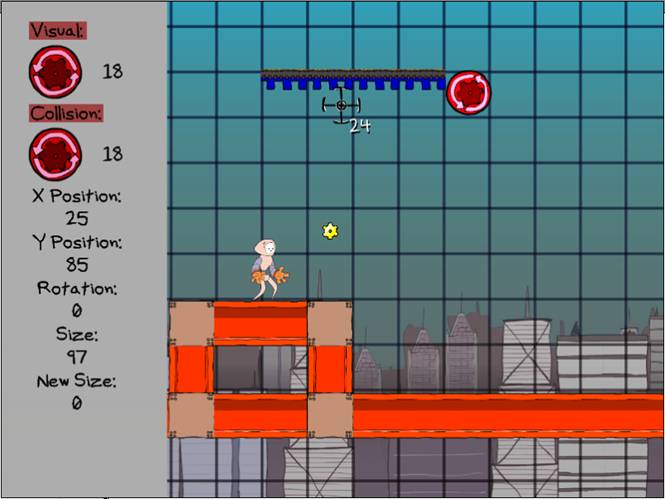
Visual and Collision:
In the top left corner, you can see the attributes of the tile that would be placed if you left click. The Visual component is what it looks like, and its Collision component is how it behaves if the player interacts with it.
X Position and Y Position:
These are the X and Y coordinates of the tile that the mouse is hovering over.
Rotation:
This is how many degrees the tile has been rotated. If the tile is rotated, you cannot edit it.
Size:
The world is always a square. Size is how tall and wide the level is, in tiles.
New Size:
This will change while you are editing the size of the world.
Cursor:
Next to the cursor, Collision ID of the tile you're hovering over is displayed.
Basic Controls
This editor can be operated with only (Spacebar), (Left Click), and (Scroll Wheel).
To open the level editor, press
- (Left Ctrl) + (L), or
- (Left Ctrl) + (Left Alt)
To close the level editor, press
- (Left Ctrl) + (L), or
- (Left Ctrl) + (Left Alt), or
- (Escape)
To place the active tile, (Left Click).
To delete a tile, (Right Click).
To copy a single tile, use (Spacebar). The moused-over tile will become the active tile.
To look around the level,
- (Click the Scroll Wheel) and drag.
- use (Arrow Keys).
To zoom in and out
- Use the (Scroll Wheel).
- Use (F8) and (F9).
Extra features
To cycle through tiles,
- Use (E) and (D) to change by one.
- Use (W) and (S) to skip groupings of tiles.
To save the level, press (Ctrl) + (S).
Designer note: Save often, since there is no Undo command.
To teleport to a location on the map, move your mouse over and press (Period).
To change the player's starting location, hold your mouse over the tile where you want the player's head to start, and press (Z).
Designer Note: If the player's starting location is inside a block, they will be repeatedly killed. You will need to delete the tiles around him before you can continue.
To reload the level, press (F5). This will return all collectables and put the rotator sockets back in their original position. To return only the rotator sockets, press (F6).
To change the world size,
- Hold (F7) and type a new size. To cancel, press (Esc).
- Use (F3) and (F4) to change the world size by one.
Cut/Copy/Pasting regions of tiles:
Designer Note:
It's easy to accidentally paste over a large section of your level. Always save before pasting.
To select a region, press (Ctrl) and (Left Click) and drag.
(Ctrl) + (Select) + (X) cuts.
(Ctrl) + (Select) + (C) copies.
(Ctrl) + (Left Click) + (P) pastes the region with its top left corner on the selected tile.
Editing Visual and Collision components separately
Designer Note:
Use this sparingly, and always with a good reason, since it's very easy to confuse and frustrate players this way.
To edit only a tile's visual component, hold down (F1).
To edit only a tile's collision component, hold down (F2).
Tiles
Nothing
Tile ID: 0
Ground
Ground visuals are automatically set.
Tile ID: 1
Regular Spikes
2 – Up
10 – Right
11 – Down
12 – Left
Death Spikes
3 – Bottom
13 – Left
14 – Top
15 – Right
Designer note: In Mild mode, regular spikes become ground and death spikes become regular.
Arrows
4 – Bottom
8 – Left
7 – Top
9 – Right
Red Sockets
5 – Dynamic length
16 – Short
17 – Medium
18 – Long
Blue Sockets
6 – Dynamic length
19 – Short
20 – Medium
21 – Long
Checkpoints
100 – Top
102 – Bottom
Win points
103 – Top
105 – Bottom
Blue Rails
22 – Bottom
23 – Left
24 – Top
25 – Right
Red Rails
32 – Bottom
33 – Left
34 – Top
35 – Right
Corner Rails
All corner rails are generated from two tiles. Place them according to the direction of change.
Tile ID: 26, 27
Designer note: Corners do not work with Red Rails. For best results, always place two Blue Rails between a corner and a Red Rail.
Water
There are no rules that prohibit water from being placed in ways that defy reality.
Designer note: Listen very carefully to your playtesters when using water.
Tile ID: 30
Counterclockwise Rotators
150 – Small
151 – Medium
152 – Large
148 – Entire World
Clockwise Rotators
153 – Small
154 – Medium
155 – Large
149 – Entire World
Collectibles
106 – Data Chip
107 – Golden Gear
Designer note: The more complex a puzzle is, the easier it is for the player to kill themselves by rotating a block into their head. I have discovered this phenomenon to be “not fun”.